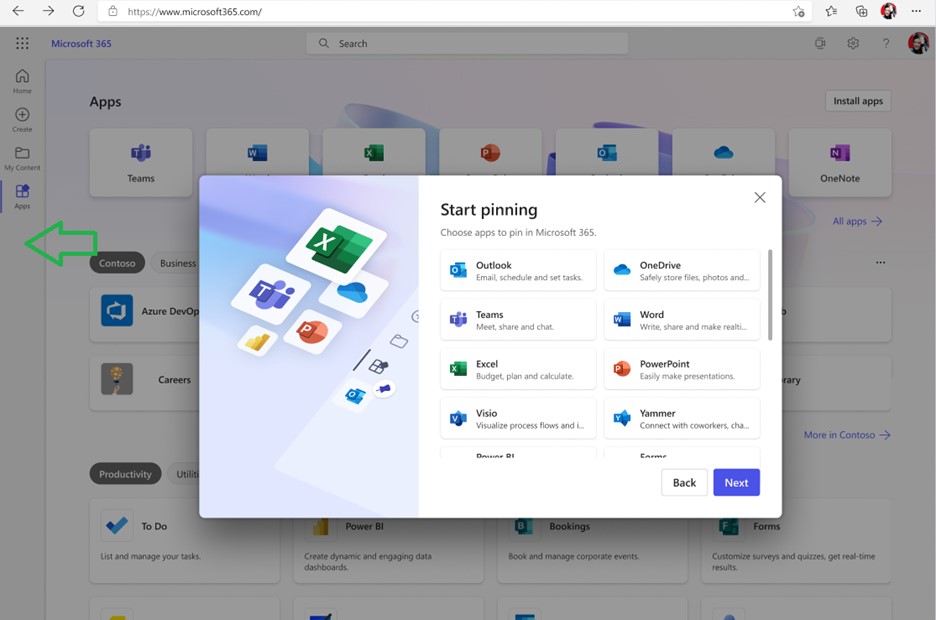New Features Help You do More in Microsoft 365
Over the next several weeks, Microsoft is making some changes to Microsoft 365, which include rolling out the new version of Teams. In addition, Microsoft has enabled features to allow user to customize navigation, change audio and video settings while in a meeting, archive Team channels, forward chat messages and more.
Teams-Related Changes
Upgraded Teams Client Available Now
A new version of Microsoft Teams is now available to all university faculty, staff, and students. This version allows Teams to operate faster and simpler than before with various updates. You may see the option to upgrade to the new teams now. In late January we posted an article with full details about features available in the new version of Teams.
WHEN: This version will become the default for all university users on March 13.
HOW: Microsoft will implement this change; users do not need to take any action.
Integration of Chat Notification with Meeting RSVP Status
Teams users will soon be able to control how they get notified in meeting chats through RSVP to their meetings. When users decline a meeting, they will not receive notifications or see the meeting chat. When they accept a meeting, they will receive notification for all new chat messages. This update will provide an additional way for people to control their chat list by limiting chat updates to those meetings that users select.
WHEN: These enhancements will complete by March 2024.
HOW TO: Users can use Microsoft Teams Settings to set how they want to be notified for meetings when they RSVP with Accept or Tentative.
Together Mode and Content Share Layout Improvement
In the updated version of Teams, Together mode will be a viewing option under Share Content. Users will be able to see participants in Together mode and simultaneously share content in a completely new way. Full Together mode experience is available, including raised hands, reactions, and name labels.
WHEN: These enhancements will complete by March 2024.
HOW TO: When users share content, the can select Together mode under the View options.
Archiving Teams Channels
Users can now archive channels for paused or completed project when they want to preserve content, but no longer want to keep the channel active. Channel and content administrators can archive any channel they own. Archived channels are not available in channels list and no more actions are allowed on the channel (i.e. messaging, reacting, commenting, editing, etc..)
WHEN: These enhancements will complete by April 2024.
HOW TO: Users can both archive and later unarchive a channel by going to Manage Teams > Channels. Team members can hoist the channel in their left rail even after archival.
Forward Chat Messages
Forward chat makes it easier to get your work done with fewer clicks. When users forward they can also add additional context to the message to provide greater clarity for the recipient. Messages can be forwarded to 1:1 chats and group chats.
WHEN: Available now in New Teams client.
HOW TO: Share a message with another colleague by right clicking the message and selecting “forward” or by clicking the “…” on the message and then “forward.”
Simplified Audio and Video Controls
Audio and video fly-outs are the control button that appear on users’ menu bar when they are in meetings. These controls are designed to make it easier and more efficient for users to manage audio and video settings during Teams meetings. Now, when you want to select your camera or mic device, you can choose the right device directly from the fly-outs. You can also adjust the volume, spatial audio, and noise suppression controls from the audio fly-out. If you didn’t select your background during the pre-join screen, you can easily change your background directly from the camera fly-out. Avatars are now also accessible from the camera fly-out so you can use avatars in meetings. You can also adjust brightness and soft focus from the camera fly-out.
WHEN: This feature is available now.
HOW TO: Click the arrow next to the audio or video fly-out to adjust controls in either of these features.
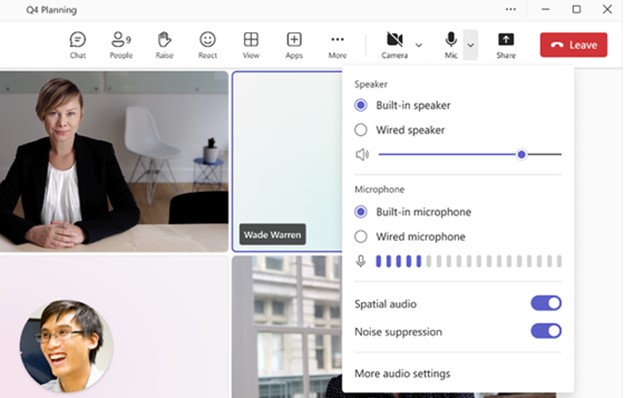
General updates
FindTime App is Rebranding to Scheduling Poll
The FindTime add-in will stop working and be removed from Outlook for Windows, Web and Mac. Scheduling Poll is the replacement, and it is built directly into Outlook clients for all users. Scheduling Poll is currently available to all users of Outlook on the Web, Windows and Mac.
WHEN: This feature is available now.
HOW TO: Once the change has rolled out, users will utilize Scheduling Poll as a replacement of the FindTime add-in.
Navigation Customizations on Microsoft 365 Home Page
The new Navigation Customizations feature will allow users to customize the apps on the left navigation menu of their Microsoft 365 Home Page (microsoft365.com). This feature will give users more control and flexibility over the apps they use and access frequently. Users will be able to add and remove apps to the left navigation from the Apps page at Microsoft365.com/apps.
WHEN: This feature is available now.
HOW TO: The current set of default apps on the app bar will be removed and users will be presented with a dialogue box allowing them to pin the specific apps they want.