New Microsoft Teams Available February 1
A new version of Microsoft Teams is now available to all university faculty, staff, and students. This version allows Teams to operate faster and simpler than before with various updates. You may see the option to upgrade to the new teams now. On March 13, 2024 this version will become the default for all university users. Familiarize yourself with the changes below.
To install the new versions of Teams beginning February 1, simply locate the toggle option in the top banner of your current Teams application. 
After installing, you may need to allow certain settings access to your device's Bluetooth microphone, speaker and location services (in order to enable e911 support).
If you are still using the previous Teams classic on March 13, you will be notified via a pop-up to switch to the new Teams (work or school).
Updates:
New display name: the Microsoft Teams application will now show as Microsoft Teams (work or school).
Easily switch between multiple accounts and organizations without dropping from a call or meeting.
Search commands are no longer available via the Teams search box (ex: /activity, /files, /goto, /help, /join, /keys, /mentions, /org, /saved, /testcall, /unread, /whatsnew, /who)
The OneDrive app has replaced the Files app on the left navigation pane.
Help entrypoint, including Help links, training videos and Give Feedback is now located under the More options menu (...) in the title bar
The activity tab in chat is no longer available
Layout
When you update to the new Teams, your Teams view panel may be changed to a "grid" view instead of a list. To change this setting go to Teams Settings > Appearance and accessibility> then scroll to Layout and select "list."
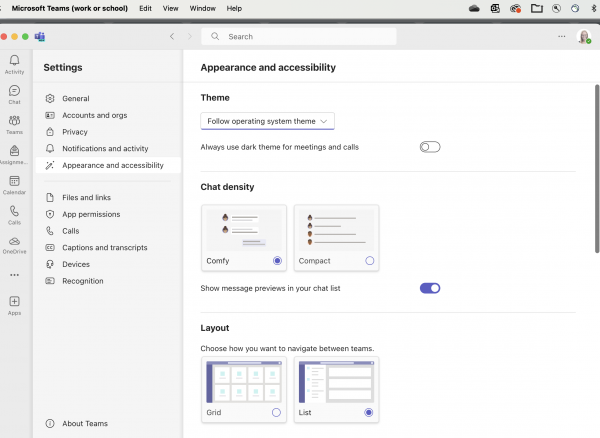
Mac devices only:
Specific Mac notifications for Teams are now in the Mac system notifications (located in system settings) not separate Teams notifications in the Teams application. Upon installation of the new Teams you may have to enable notifications to be used.
Location and e911 with Teams Calling
While logged in to Microsoft Teams, you will have access to Enhanced 911 (E911) service. With E911 service, dialing 911 will send your telephone number and location to your Public Safety Answering Point, giving dispatchers the location information they need to send help or call you back if necessary. Supported Microsoft Teams clients will attempt to automatically determine your location. You MUST verify the discovered location is turned on and accurate.
For specific steps please refer to: Work from Home Emergency 911: Enable Location Services on Microsoft's website for further instructions.
If you need additional resources to use Teams more efficiently, visit the Administrative Resource Center page.
